How the Internet Works | The Basics of Website Publishing
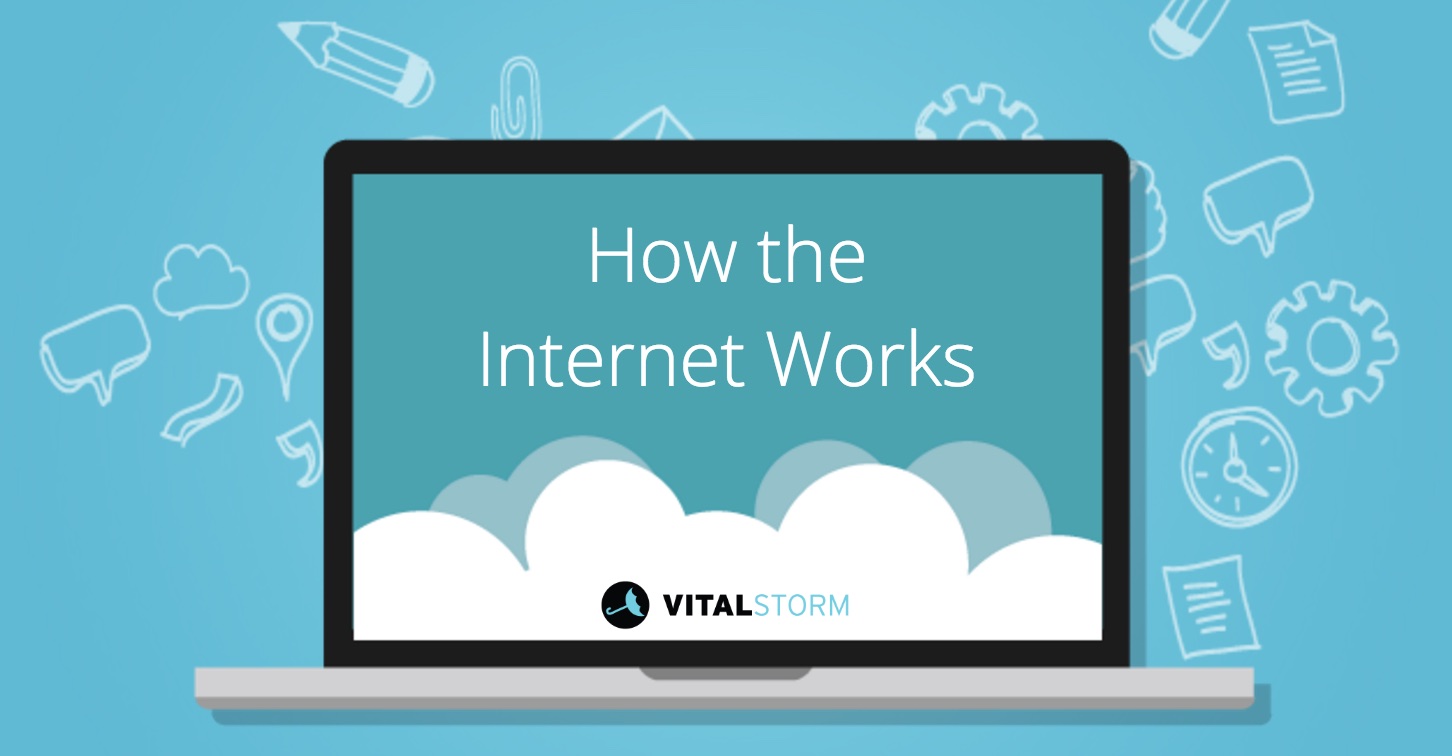
The internet has fundamentally altered how we interact with the world and each other. Algorithms continue to get more sophisticated and the internet is starting to become embedded into the everyday objects around us (IoT). It’s about time we learn how it all works.
While we could spend a lot of time going into the history, theory, and applications of the internet (and many have), most of you want practical information on how the web and websites work.
To make it easy for you to understand the basics of how the internet and internet-related technology work, we’ve outlined the main terms and provided a step-by-step guide for getting a website up and running.
If you want to edit or create websites, you should have a general understanding of the following terms:
- ISP (Internet Service Provider)
- IP (Internet Protocol)
- DNS (Domain Name System)
- TLD (Top-Level Domain) and Subdomains
- Web Hosting and Domain Registrar
- FTP (File Transfer Protocol)
- cPanel (Web Hosting Control Panel)
- HTTP (Hypertext Transfer Protocol) and HTTPS (HTTP Secure)
- CMS (Content Management System)
What is an ISP?
ISP stands for internet service provider. Sometimes, people will just say “provider” for short. This is just the cable company that provides you with internet service, such as AT&T, Time Warner, or Verizon.
Without a provider, you wouldn’t be able to connect your computer to other computers/servers, i.e. the internet. As soon as you are connected to the internet (or the global system of interconnected computer networks), information transmission is nearly instantaneous. The electronic path, however, is a complicated one:
If you’re curious about this electronic path of communication, you can follow it by running a traceroute command on your computer:
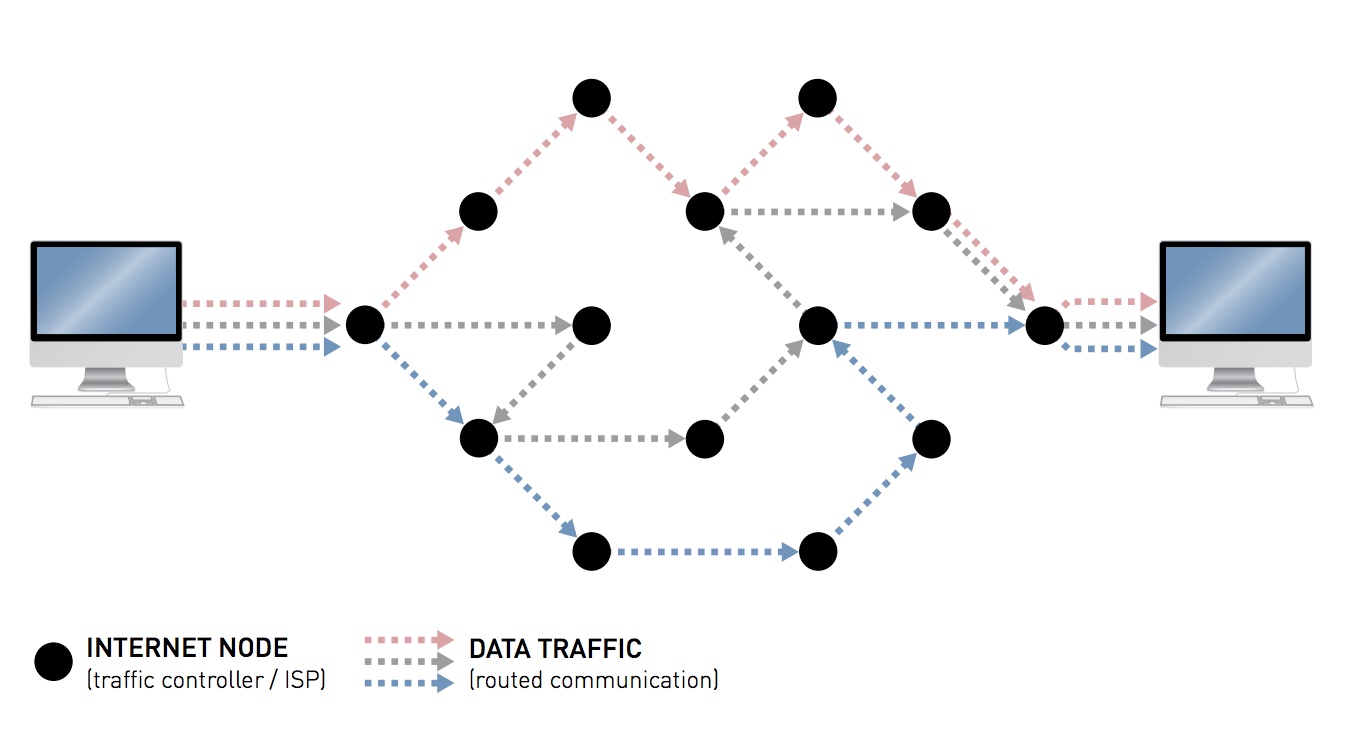
Source: edri.org
For MAC:
- Open Network Utility
- Click “Traceroute”
- Enter a domain name
- Click “Trace”
For PC:
- Open Command Prompt
- Type: “tracert” followed by a space and then the domain name for which you want to perform a traceroute
This traceroute will run the iterative steps between your computer (which is making the request) and the server that holds the data you are looking for.
The request starts from your computer, goes to an access point, bounces around some servers, and then gets released to the Internet at large.
You can look up your ISP on whoismyisp.org (it will also provide you with your IP address and the hostname of your internet connection).
What is an IP address?
IP stands for internet protocol. These are basically agreed upon methods for delivering information. Some common internet standards are:
- SMTP (emails)
- HTTP (web sites)
- BitTorrent (peer-to-peer file sharing)
IP addressing is basically a routing function for packets of information to be delivered from one computer/server to another. It is the basis for how the internet functions and how computers communicate with each other. IP has gone through several different versions, but IP version 4 (IPv4) routes most of the internet traffic today.
- IPs are #.#.#.#
- # is 0-255
The IP number uniquely identifies a machine on the internet, allowing them to communicate within a computer network. Like your house, your computer has an address. Unfortunately, there aren’t enough numbers to go around. With the current model, there are only 4,294,967,296 possible IP combinations. That may sound like a lot, but we’re running out of room. We don’t have enough number combinations to provide each individual computer with a unique IP—this is why your IP address might change.
You can always look up your public IP address by going to whatsmyip.org or just google “what’s my IP?”
The most recent, and best, IP version is currently IPv6, which was developed to deal with IPv4 address exhaustion. IPv6 expands the addressing space from around 4.3 billion to 3.4×1038 by using eight groups of four hexadecimal (or base 16) digits.
- x:x:x:x:x:x:x:x
- x is a 4-digit hexadecimal number and each digit can be a number 0-9 or a letter A-F (16 bits compared with 10 bits in a decimal system)
- Ex: cf80:2000:0:600:420b:a2a1:fea1:67ab
- You can leave off zeros at the beginning of the 4-digit hexadecimal number, but there should be at least one numeral per “x” placement. For example, 0600 can be written as 600.
- Learn more about how IPv6 address are written and used on com.
The change to IPv6 requires both software and hardware changes, but these changes are already in effect. You can find out if your device is running IPv6 by opening up your command prompt (or terminal for MAC) and entering ipconfig (for Windows) or ifconfig (for Mac or Linux). If you see IPv6 addresses, then your hardware supports it.
Although the switch to IPv6 should be a painless and seamless transition, you can find out more about the change and how it will or won’t affect you on ipv6friday.org.
Can I mask my IP?
Despite what you may think, it’s very hard to be anonymous online. Lots of information is sent out from your computer every time you access the internet—info that can be used to identify you, including IP information and cookies.
Cookies are used to track your movements online—a server writes some cookie data to your computer and then that cookie data is sent back to that server so that they can identify you as a specific user. This is how you are able to type facebook.com into the address bar and automatically be logged in.
There is a way to hide your IP, but normal computer functioning and requests go through a series of hops and connections with a lot of different servers that make it very easy to track where a specific request came from. If a government (or anybody really) wanted to tell from what IP address a specific request has been made, they could do so.
That is why there is the “dark web”, “TOR,” and other means of hiding your online identity.
While remaining completely anonymous online doesn’t really matter for everyday life, it does matter if you are trying to access a banned website. You can get around blocks with VPN (virtual private network), a virtual encrypted tunnel that allows you to get around certain firewalls. If you wanted to visit Facebook while in China for instance, you would use a VPN to get an assigned IP address from a different country, but we don’t recommend it.
What is DNS?
DNS stands for Domain Name System. Since humans communicate naturally in words, not numbers, DNS provides the naming system for translating the names of websites into their corresponding IP addresses, where the information can be located on a server.
Click here for a great guide on DNS, all using SVG animation.
Watch these videos to get a visual demonstration of DNS:
When you type in a name into the search bar, there is a series of steps that take place at the speed of light. The naming system is hierarchical. The DNS servers find the information in these steps:
- The root domain (.) — includes all internet domains
- The top-level domain (TLD)
- The second-level domain
- The subdomain
- The host/resource name
You can think of the DNS system as an upside down tree with a root and branches:
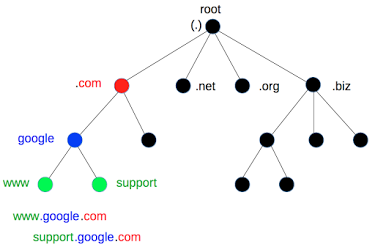
Source: support.google.com
When a request is made, the root server knows where to find the top-level server. The top-level server then points to authoritative name servers by hooking up with the domain registrar (more on that later).
What is a domain and subdomain?
A domain can be thought of in terms of levels.

Source: support.google.com
At the top-level (or first-level) domain, we have generic top-level domains (gTLD), country code top-level domains (ccTLD), or what are now referred to as sponsored top-level domains (sTLD).
Common gTLDs:
- .com (the first TLD ever created in 1985)
- .net
- .org
Common ccTLDs:
- .uk (United Kingdom)
- .jp (Japan)
- .de (Germany)
- There are also internationalized country code TLDs that are written in the native language.
Common sTLDs:
- .edu
- .gov
- .org
The Internet Corporation for Assigned Names and Numbers (ICANN) is a nonprofit that governs most top-level domains, and hence most of the internet.
You may be interest to know that new gTLDs are created every day, including .design, .media, and .love.
At the second-level domain, we have a subdomain, but not the subdomain. Here is where it can get confusing because any domain that is not the root domain can be referred to as a subdomain. So “com” can be called the subdomain of the root domain.
But most people just say “domain” when referring to the second-level domain. This would be “google” in “google.com” or “apple” in “apple.com.”
9 times out of 10, when you hear see or hear the word “subdomain,” what is being referred to is an additional name that comes before the second-level domain. Subdomains are mostly used to divide a website into locations or departments.
If you are interested in search engine optimization (SEO), you will probably want to put content into subfolders rather than subdomains.
What is web hosting and domain registrar?
When you type in a domain name into your browser, the domain gets translated into that site’s IP address, which then send back information to the user.
A web host, or hosting provider, is a company that stores all your website’s information on their servers. Similar to leasing a building for your physical store, you rent out space on a web hosting provider’s servers for your website. While all hosting servers store your website’s content, there are different types of web hosting: shared, virtual private server (VPS), dedicated, and cloud hosting.
Before you get to store your site files on a web host’s servers, you will need to register a domain name first. Most web hosting providers (like GoDaddy) also serve as domain registrars, where you can search for an available domain and register it instantly. In fact, we recommend that your domain name and hosting account are managed under the same company, although it’s not required.
Domain registration is governed by ICANN, but WHOIS is the database that holds all registered domain names. If you ever wanted to know who owns a specific domain, it’s as simple as searching the WHOIS database.
Don’t want your information made public? You will need to pay extra for “domain privacy” from your web hosting provider.
What is FTP?
FTP, or File Transfer Protocol, is a network protocol which allows you to upload files to your web hosting provider.
We actually covered FTP in an earlier blog, so refer here for more information on FTP.
In order to upload your files to your hosting account, you need some sort of FTP client. Some of the most popular ways of connecting to FTP are:
- FileZilla (all platforms)
- CyberDuck (Mac OS X)
- Transmit (Mac OSX)
- WinSCP (Windows)
- FireFTP (all platforms with Firefox)
HTML web development tools that use FTP:
If you are having difficulty deciding on your FTP client, we recommend FileZilla since it is fast, free, and works for all platforms. Once you have connected to FTP, you can then move, edit, add, and delete any files on the host server. The great part about using FTP is that there are no size file limits. If you ever get a file size error, it’s probably coming from your web hosting provider.
What is cPanel?
After you download your FTP client, you will need to know your hosting account’s type. Most likely, it will be cPanel, although many web hosting providers will offer additional web hosting control panels:
| Control Panel Reviews | Backend Language | Open-Source | Linux | Windows | DNS | FTP | Databases | ipv6 | Multi-Server | |
| cPanel | Perl, PHP | x | x | x | x | x | x | x | ||
| Plesk | PHP, C, C++ | x | x | x | x | x | x | x | x | |
| DirectAdmin | PHP | x | x | x | x | x | x | |||
| Core-Admin | PHP | x | x | x | x | x | ||||
| InterWorx | PHP | x | x | x | x | x | x | x | ||
| ISPmanager | C++ | x | x | x | x | x | x | x | ||
| iMSCP | PHP, Perl | x | x | x | x | x | x | x | ||
| Froxlor | PHP | x | x | x | x | x | x | |||
| Vesta | PHP | x | x | x | x | x | x | |||
| ZPanel | PHP | x | x | x | x | x | x | x | x | |
| Sentora | PHP | x | x | x | x | x | x | x | ||
| Webmin | Perl | x | x | x | x | x | x | x | x | |
| ISPConfig | PHP | x | x | x | x | x | x | x | x | |
| Ajenti | Python | x | x | x | x | x | x | |||
| BlueOnyx | Java, Perl | x | x | x | x | x | x | x | ||
| CentOS Web Panel | PHP | x | x | x | x | x | x | x | ||
| Virtualmin | PHP | x | x | x | x | x | x | x | x |
Source: hostingadvice.com
You may want to take a look at your options, but cPanel is by far the most popular web panel.
Once you know your account type, you will need to set up your cPanel. Make sure that when you sign up for a hosting account, the cPanel is included.
Log in to your hosting account (i.e. GoDaddy) and click on your web hosting account, then click “Manage” to set up cPanel and get a cPanel username and password, which you can use to log in at http://exampleurl.com/cpanel.
Your cPanel login is usually the same as your FTP login. The port you will connect to is probably 21, but 22 for VPS and dedicated servers (shared servers use port 2222).
Watch this video to learn how to upload files to your cPanel using FileZilla:
https://www.youtube.com/watch?v=zLsR_XMgQa0
HTTP v. HTTPS
Hypertext Transfer Protocol (HTTP) and Hypertext Transfer Protocol Secure (HTTPS) are both internet protocols, but HTTPS provides additional security by encrypting secure information.
HTTP is the protocol for delivering content across the internet and HTTPS communicates over the same protocol, but with an additional layer of encryption. Almost all sites use HTTPS, and we recommend you do so as well, especially if you are accepting contact or payment information.
All you have to do is sign up for an SSL Certificate on your web host’s site. Normally, this option is available when you sign up for a hosting plan. The certificate will automatically be added to your site, giving you an SEO boost and a padlock icon will appear in the user’s browser bar.
What is a CMS?
A content management system (CMS) is a platform for building and designing websites. They are great for keeping everything organized, allowing multiple users, and adding extra functionality. WordPress is the most popular CMS, used by around 25% of websites on the internet.
Recap
Whenever we visit a website, you are connecting to the internet through an Internet Service Provider. The domain name you type into your search bar is associated with an IP address, which acts as an address for the server that contains the information you are looking for. The DNS servers route your request to the correct web server and then back again to your web browser.
How do publish my website online?
You need 3 main things to publish your site online:
- registered domain name
- hosting account
- FTP client
If you have someone else hosting your website (like VitalStorm), you will need to make sure that your domain is pointing to the correct nameserver and IP address. This is normally referred to as the “A” record. This can normally be done by logging into your hosting account and clicking on “Manage” Domain. In the nameserver area, enter your custom nameserver and click “Save.”
Hopefully, this guide has helped you demystify the magic of the internet and given you the first steps for getting your website up and running. If you are still a little confused, check out the references below.
Extras: How Does the Internet Work?
For visual learners and those looking for more information:
BBC short—How Does the Internet Work?
Maya Itani using TEDed—How the Internet Works in 5 Minutes
John Britton’s class assignment—Draw How the Internet Works
Khan Academy—How the Internet Works
Website Strategy
The first step to online marketing is having a workable website. Although it may be easy to publish a website, it’s much more difficult to publish a good website.
The functionality, design, content, and voice all need to fit together with the goals of the site. Learn what you should and should NOT do for your home service website.
If you’re interested in SEO and how search engines operate, read this Moz guide.
For one easy monthly fee, VitalStorm designs, hosts, and manages your website for you. Isn’t that a relief? Learn more about our web design services and give us a call or send us a message if you would like to schedule a walk-through.
VitalStorm stays on top of all the latest digital marketing news so you don’t have to. To stay in the loop, follow us on Facebook, Twitter, and Google+.
Give us a call today for your FREE website, PPC, SEO, call center training, and general online marketing consultation: 1-877-311-5695

