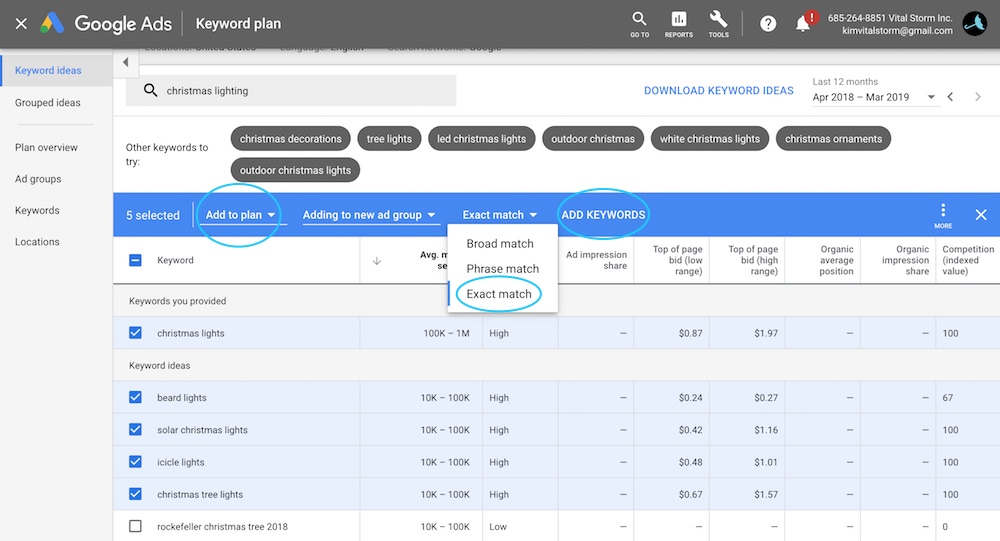How to Use Google Keyword Planner to Boost Search Engine Rankings
Google Keyword Planner is a free tool that you can use to create keyword campaigns and improve your SEO copywriting. It was originally created for advertisers, but serves as an incredibly useful tool for anyone looking to increase their web traffic and search engine results page (SERP) rankings.
There are plenty of alternative keyword research tools, but Keyword Planner is a great place to start. Continue reading to learn how you can find new keyword ideas for your content marketing plan, including blog writing and YouTube videos.
What is a keyword?
A keyword is basically a word or phrase that you use as a search query in Google or another search engine. Learn more keyword terms and definitions.
We use Google Keyword Planner to help us come up with keywords that our perfect prospects are searching for, taking into consideration search volume, competition, and other keyword data.
In addition to finding content ideas, Keyword Planner also helps you come up with “latent semantic indexing” (LSI) keywords to help vary the language surrounding your target keyword. LSI keywords are basically keywords that are semantically similar to your main keyword. By using LSI keywords in your copy, you’ll be able to help search engines and users better understand the content of the page. It’s the white hat alternative to keyword stuffing — think keyword quality over keyword quantity.
Sign in to Google Keyword Planner
If you don’t already have a Google Ads account (formerly Google AdWords), you can sign up for free here.
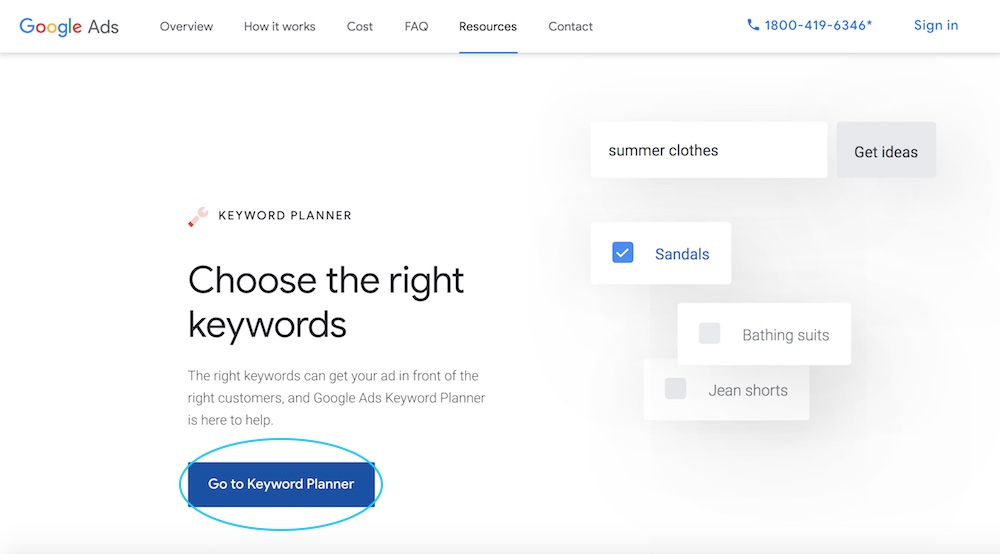
You used to be able to “skip the guided set-up,” but now you need to go through the full process, including adding your payment info.
While Google Keyword Planner is still free to use, you now need to enter your credit card information before you can use the tool. Don’t worry though, you won’t be charged unless you set up an Ads campaign.
After logging in to your Google Ads account, click on the “Tools” tab at the top of the main page. From the Tools dropdown, click on “Keyword Planner.”
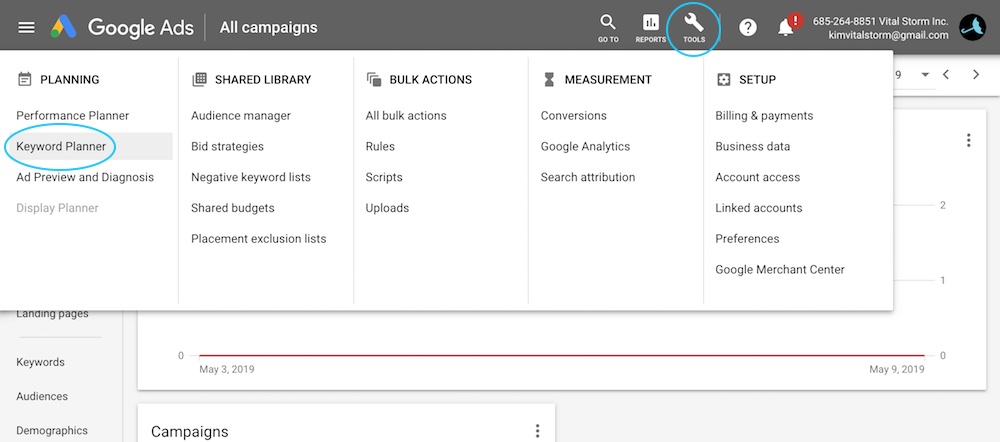
If you cannot see the Keyword Planner tab, it may be hidden under the “Planning” dropdown menu.
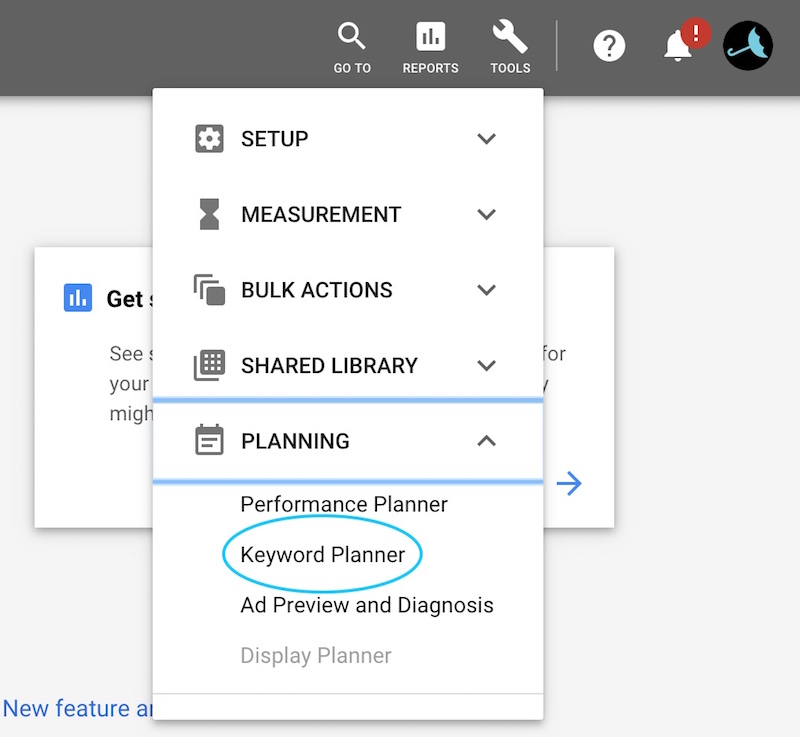
Now, click on “Find new keywords” for new keyword ideas.
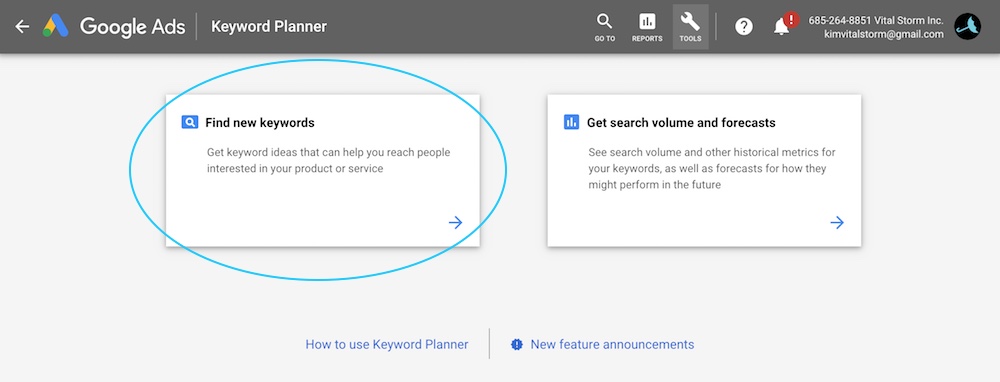
Get keyword ideas
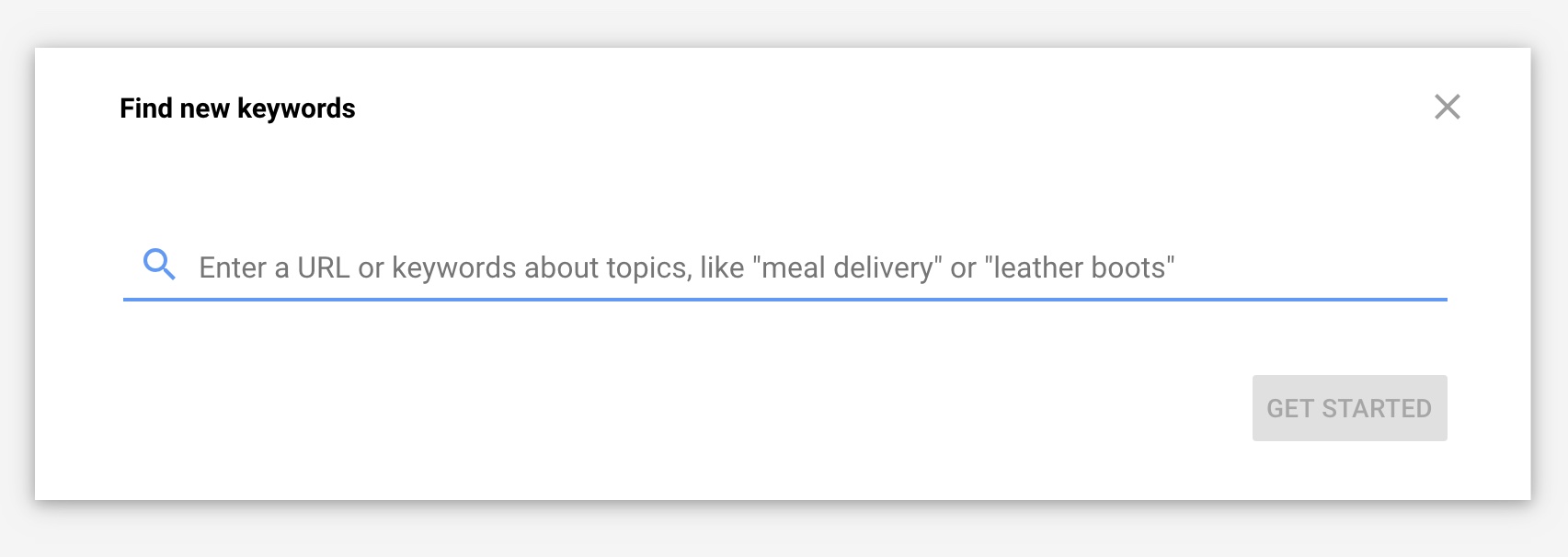
To look through a list of keyword ideas related to your product or services, type in 1-10 keywords separated by a comma into the “Find new keywords” box. Then, click “Get started.”
A list of hundreds, and sometimes thousands, of relevant keywords will display in a list, along with their associated metrics.
Filter your results
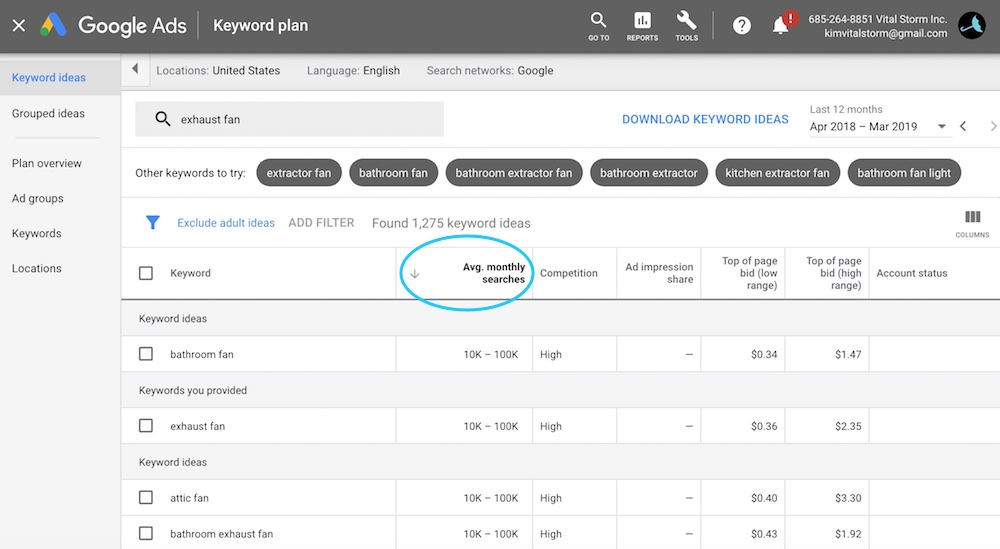
You can filter the keyword list to get a better idea of which keywords are most strategic for your SEO or ad campaign:
- Keyword (by relevance)
- Average Monthly Searches
- Competition
- Organic Impression Share
- Organic Average Position
- Ad Impression Share
- Top of Page Bid (low range)
- Top of Page Bid (high range)
Download and Save Keywords to a List
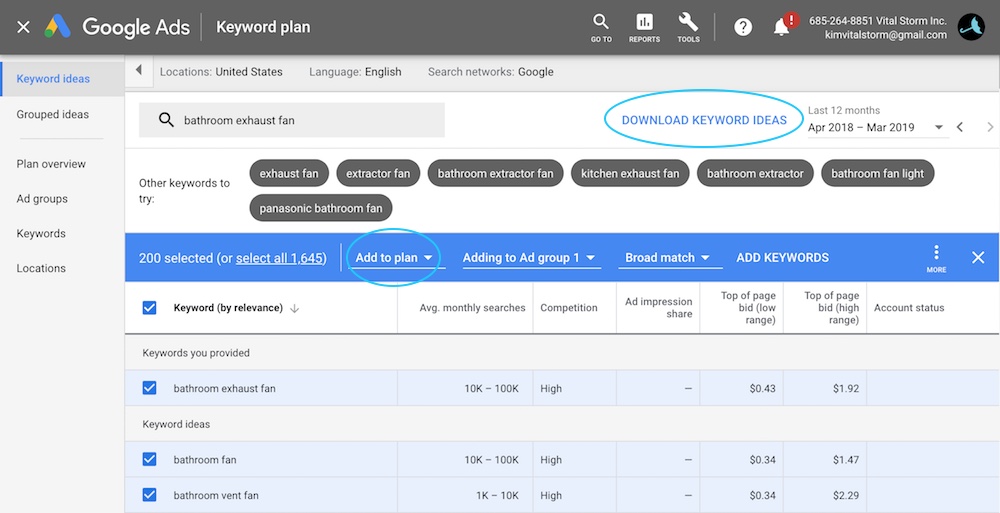 Once you’ve selected the keywords you want, you can simply download an Excel file by clicking “Download keyword ideas” or add them to a “Plan” or “Existing campaign.”
Once you’ve selected the keywords you want, you can simply download an Excel file by clicking “Download keyword ideas” or add them to a “Plan” or “Existing campaign.”
After you download the Excel file with all the relevant keywords, you can highlight the most important keywords, delete any keywords you don’t want, or move some keywords over to another spreadsheet. You can also manually copy and paste the keyword ideas you want to a different document.
Get search volume and forecasts
If you already have a list of keywords that you want to analyze, click on the second option, “Get search volume and forecasts.”
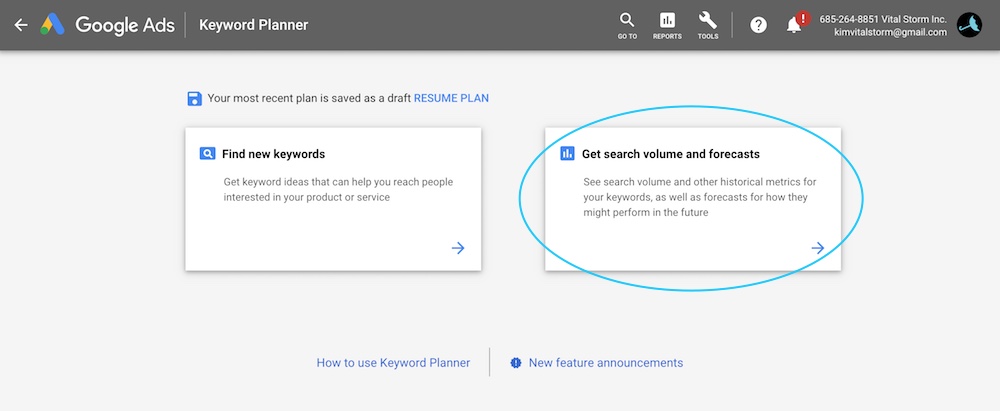
Enter or paste your list of keywords and click “Get started.”
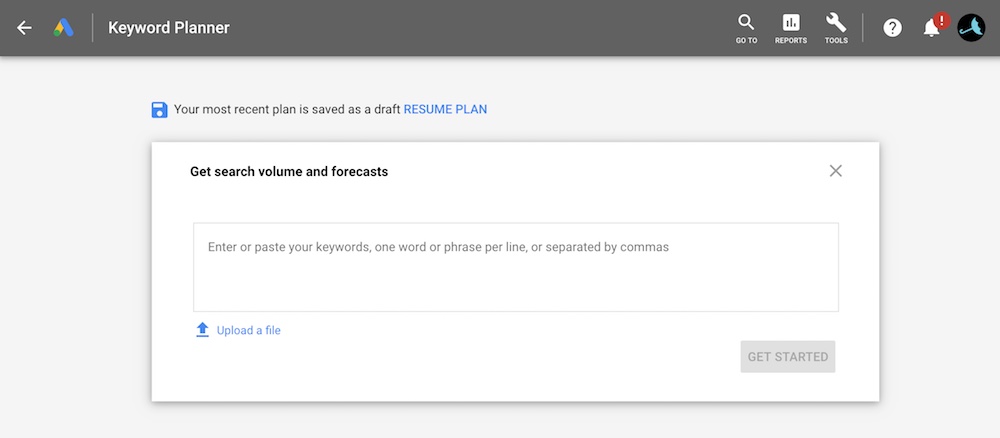
Instead of suggesting keywords based off of 1-10 seed terms, this second option will give you estimated search ranges and CPC data for the keywords you enter.
Choose the right keywords
After following the instructions above, you probably have hundreds of keywords to choose from. Now, we have to narrow it down.
These are the main factors you want to consider:
Value – How valuable is the keyword to the company? Most likely, the keywords that are most valuable to your competitors are the most valuable to you as well.
Search Volume – How many people are searching for this keyword? Sort the keywords in Keyword Planner from highest to lowest number of average monthly searches so you can focus on the keywords that will get you the most searches/traffic.
Intent – Why is the user searching for this keyword? Based on the keyword, try to determine the intent of the searcher. Are they at the beginning of the buying cycle and just looking for more information? Are they ready to make a purchase?
Keep in mind that keywords with high search volumes and high suggested bids are more valuable, but they’re also more competitive. You may want to focus on the keywords that have mid-level search volume.
Targeting and filtering the results
There are a variety of ways you can target and filter your “Keyword ideas” results.
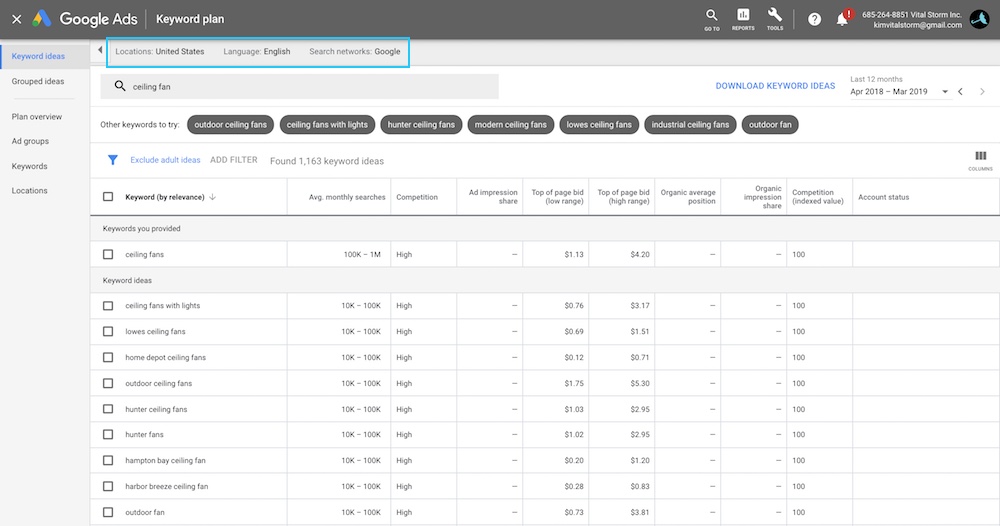
- Location settings: Enter one or more geographical locations, including countries, territories, regions, and cities in the box. To target all global searches, remove all locations you’ve previously entered. It will default to “All locations.”
For instance, if you look up the keyword “pest control,” you’ll get data for the entire United States (default setting). If you click on “Locations” at the top, you can enter the location that you serve. It’s a good idea to filter the location so you can see if the suggested keywords are popular and relevant in your service area. If you are thinking about expanding into a new service area, Keyword Planner can provide valuable insight into what that area is interested in.
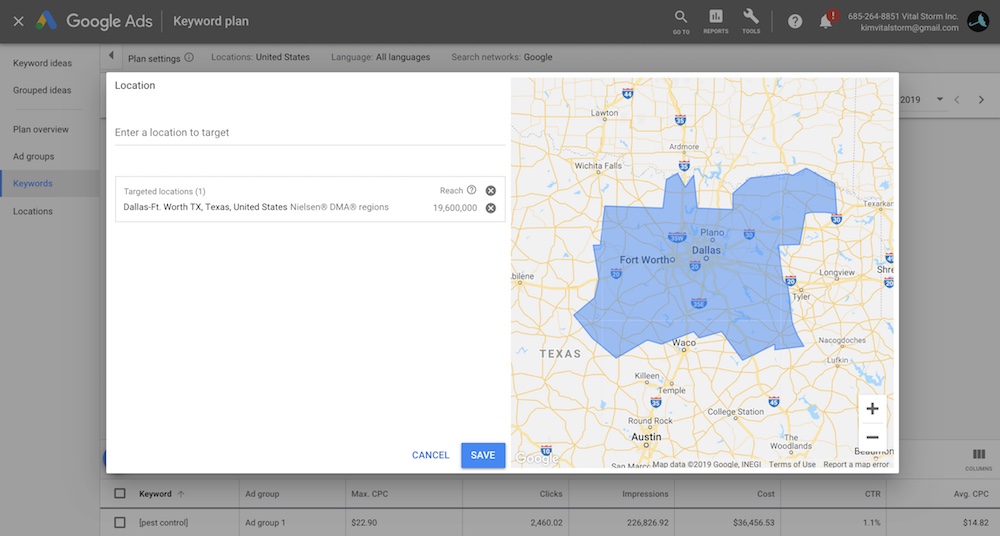
- Language settings: To get keyword ideas in a different language, type in a language or scroll through the available languages that Google provides ideas for.

- Network settings: The default is Google Search, but you can also choose “Google and search partners” to get data from Google Search, other Google search sites like Maps, and Google Search Partners (sites that partner with Google to show ads). This option is located right next to the “Language” dropdown.
- Negative Keywords: Click on the filter icon to exclude certain keywords, such as “free” or “cheap.”
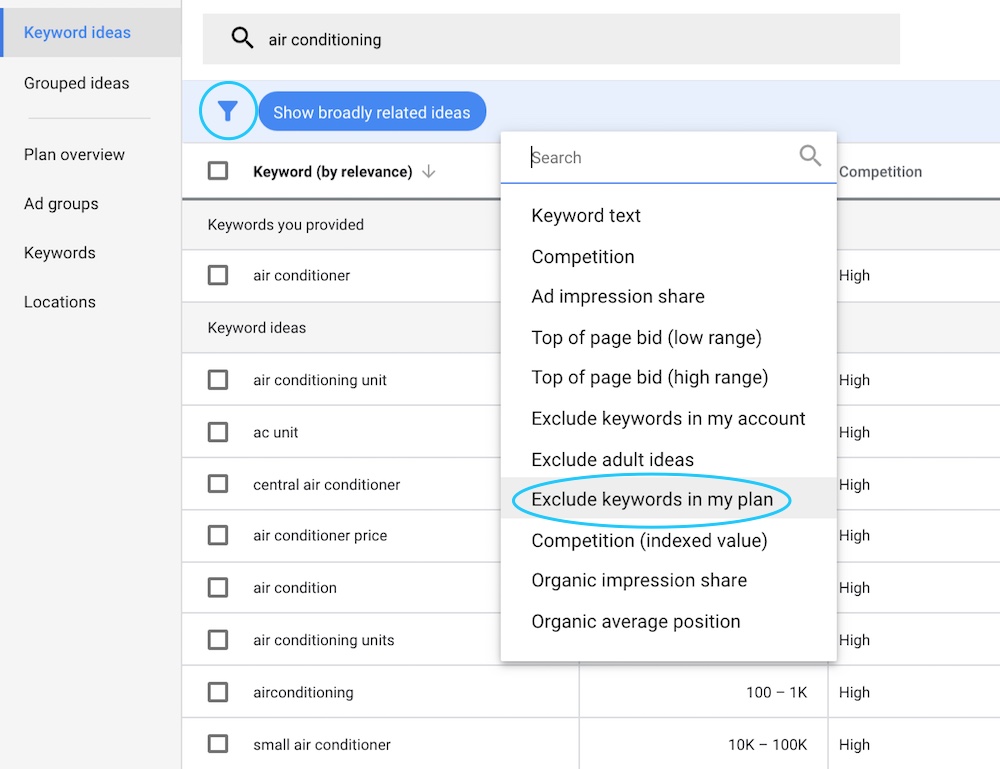
Customize results by date range
It may seem obvious, but the frequency of keyword searches varies significantly over time. A celebrity tweet, holiday, or news event can lead to huge bursts in keyword volume.
Paying attention to the calendar can be helpful if you’re running a seasonal campaign or looking for keywords that are trending on Google Search. That’s where the date range feature comes in. It lets you adjust the date range in order to see search volume trends over specific time periods, and get suggestions for keywords that are more relevant during certain times of the year. Simply click on the date range in the top right corner and select the timeline for your traffic forecasts.
You also have the ability to compare two different date ranges. For instance, you can find out if more people are searching for air conditioning maintenance in March–May or June–August. This can greatly help with the strategy and timing of your campaigns.
If you want to rank for holiday-related post, publish your content at least one week ahead of time so search engines have the time to crawl your page.
4 Keyword Planner Hacks Every SEO Needs to Know
1. How to find estimated search volume for specific keywords
When you type a keyword or more into the “Find new keywords” field, there is an “Avg. monthly searches” column that displays a range, 10K–100K for example. That’s a pretty wide range. If you want to know more exact monthly search volume, follow these steps.
- Type in the keyword(s) you want to know the search volume for into the “Find new keywords” box. In the image below, we’ve provided the keyword, “christmas lights.”
- Select which keywords you want to know the monthly search volumes for. Common sense tells us that “icicle lights” and “christmas tree lights” get more searches than “beard lights,” but let’s make sure.
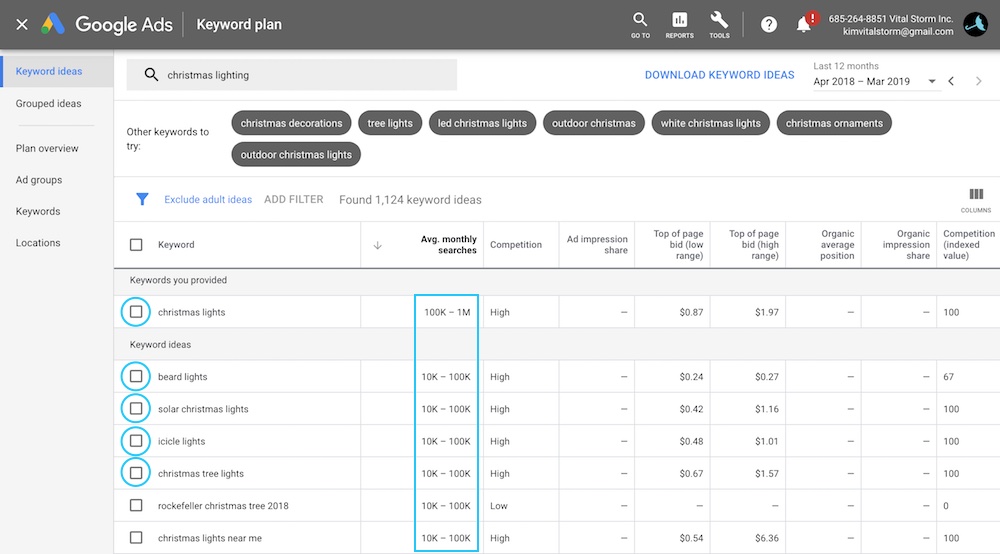
- Click “Broad match” and select “Exact match” from the dropdown menu. Finally, click “Add to plan,” then “Add keywords.”

- Next, click on the Keywords menu in the left sidebar.
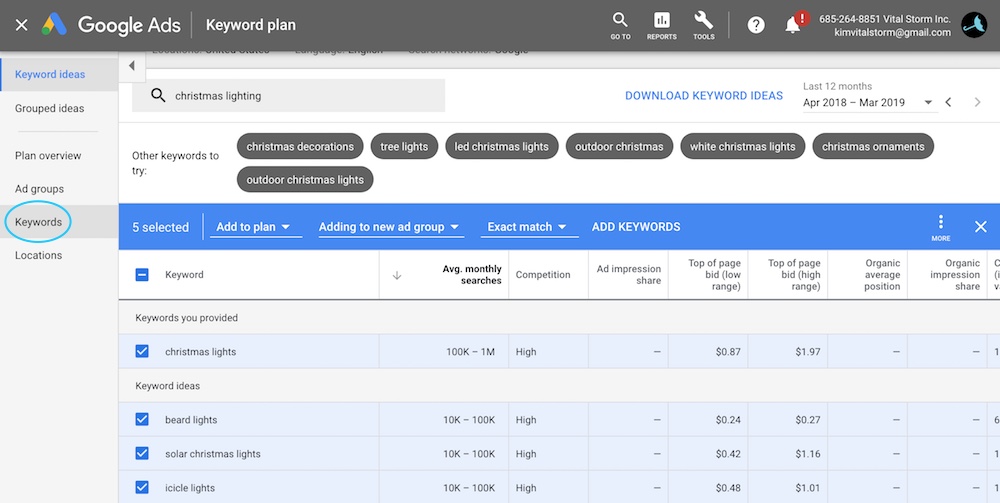
- Edit the maximum CPC (cost per click) value by typing in 9, 9… Once you’ve hit a max value, a red notification should appear that tells you to “enter a number ___ or smaller.” Enter this maximum in the field.
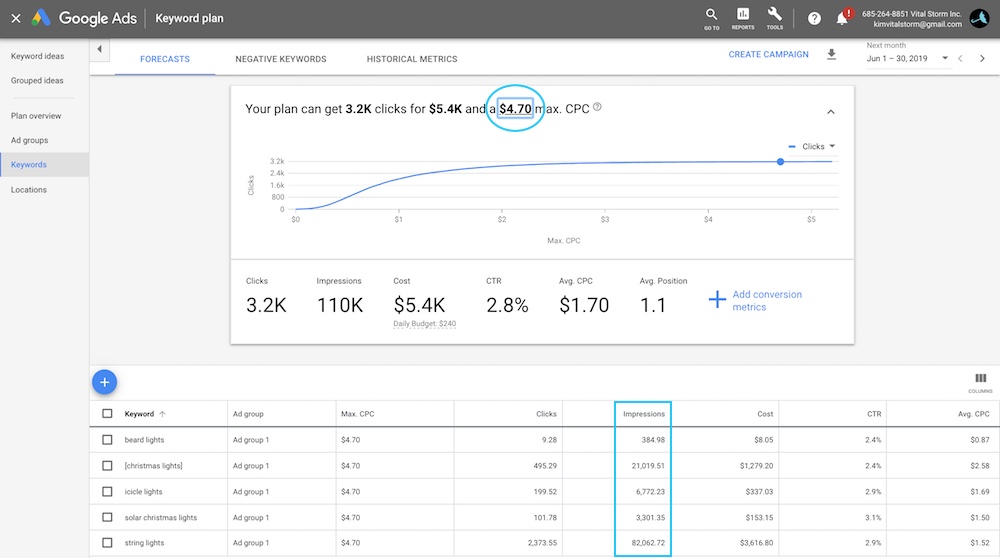
Now, look at the impressions volume in the column below. This number tells you the approximate number of impressions your ad would get over the next 30 days (if you bid this maximum amount).
This number serves as a good estimate of the total volume of impressions for the keyword if you were to have the top organic ranking position. While you should take this number with a grain of salt, it’s a good starting point. As we can see, “string lights” gets a lot more hits than “christmas lights.”
2. How to get keyword ideas from your competitors
We know that you can get a long list of keyword ideas based on one or more seed keywords, but you can also get keyword ideas from a webpage or entire domain. For example, if you are planning on writing a page about “french drains,” type the keyword into Google and see which site shows up in the top organic position. In this case, Wikipedia takes the top spot.
Copy and paste the url of the page and enter it into the “Keyword ideas” box. Google then analyzes the page and gives you ideas for which keywords to include in your content.
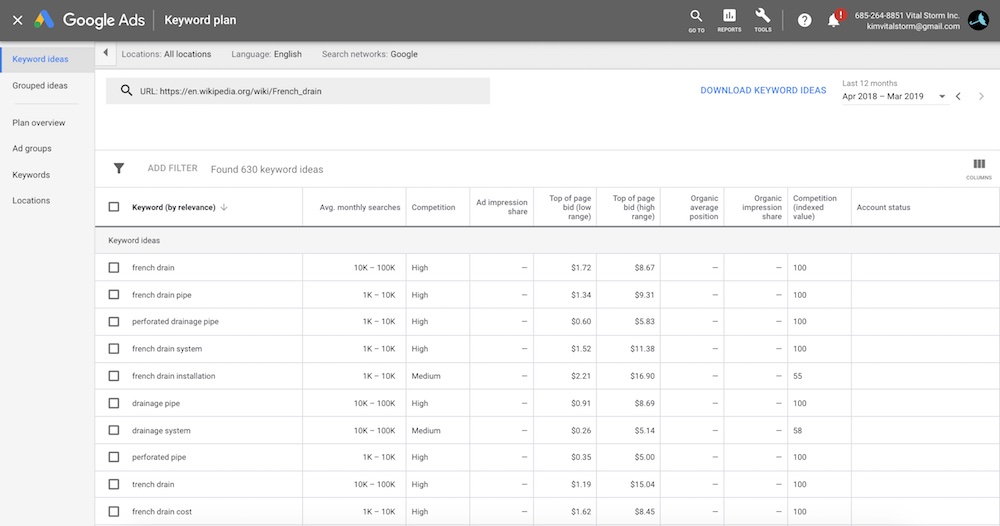
Naturally fit these keyword phrases into your content for more opportunities to rank for more keywords. Keep in mind that this list of keyword ideas does not represent the organic keywords that this page ranks for.
Click on the arrow at the top of column 2, “Average monthly searches,” to organize the results by average monthly search volume. This can help you determine the most valuable keywords based on actual user behavior.
Another way you can get keyword ideas from the competition is by typing in an entire domain, such as “lennox.com.”
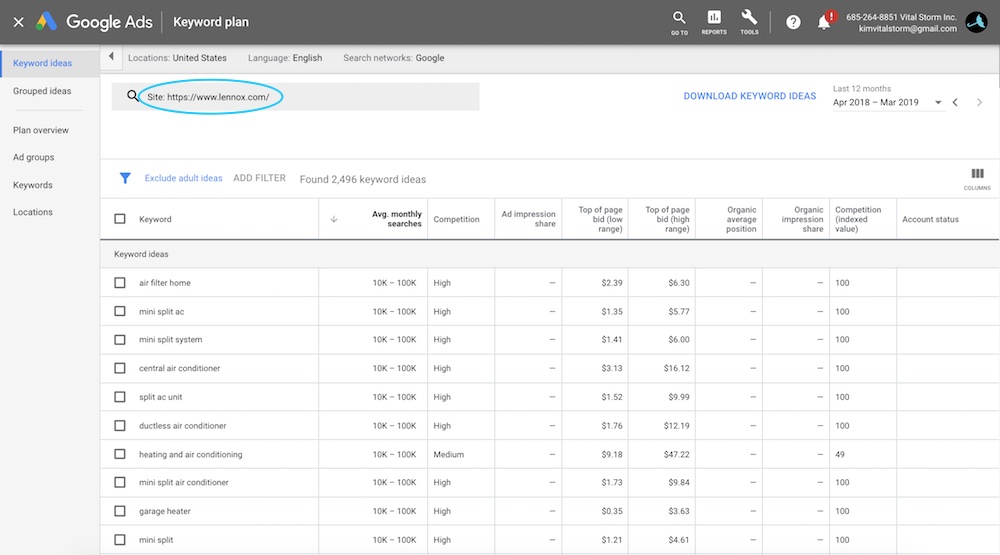
Click on the filter icon to include or exclude certain words from your results, such as the brand name.
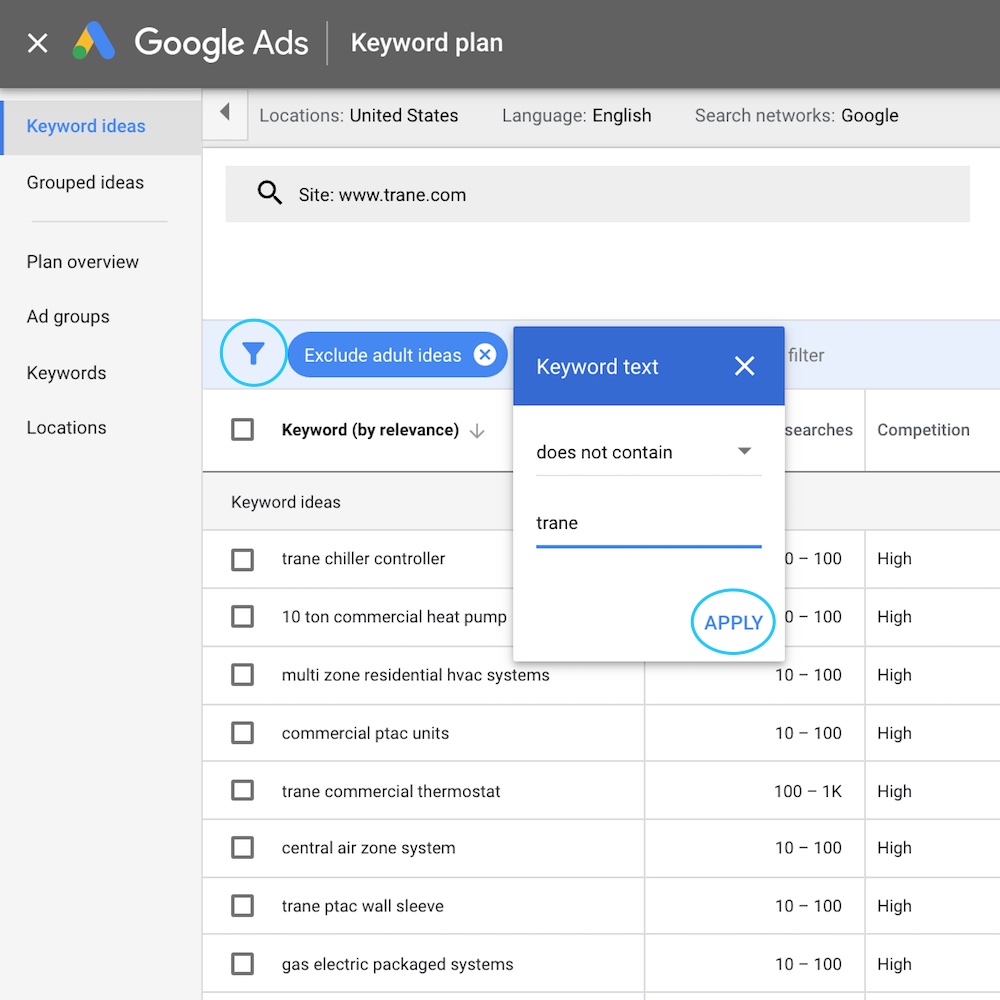
You can get creative with your filters. For instance, if you question-related keyword ideas, choose “Keyword text,” “contains” and then a list of interrogative words, such as “how.” These questions can help you with your blog posts, content calendars, FAQ pages, and more.
Note: To get keyword ideas generated from an entire website, and not just from the single page you entered, add and then verify your site. It can take up to a month after verification for Google to generate keyword ideas from a whole website.
3. Find high-value, commercial intent keywords from suggested bid data
Sort your keyword ideas by “Top of page bid” to find the keywords that advertisers are spending the most money on. Since these keywords signal commercial intent — the user is ready to buy — advertisers are willing to pay top dollar.
It can make sense to target these commercial intent keywords for higher converting content. But, since these keywords are highly competitive, you should determine whether targeting them is worth the time and effort.
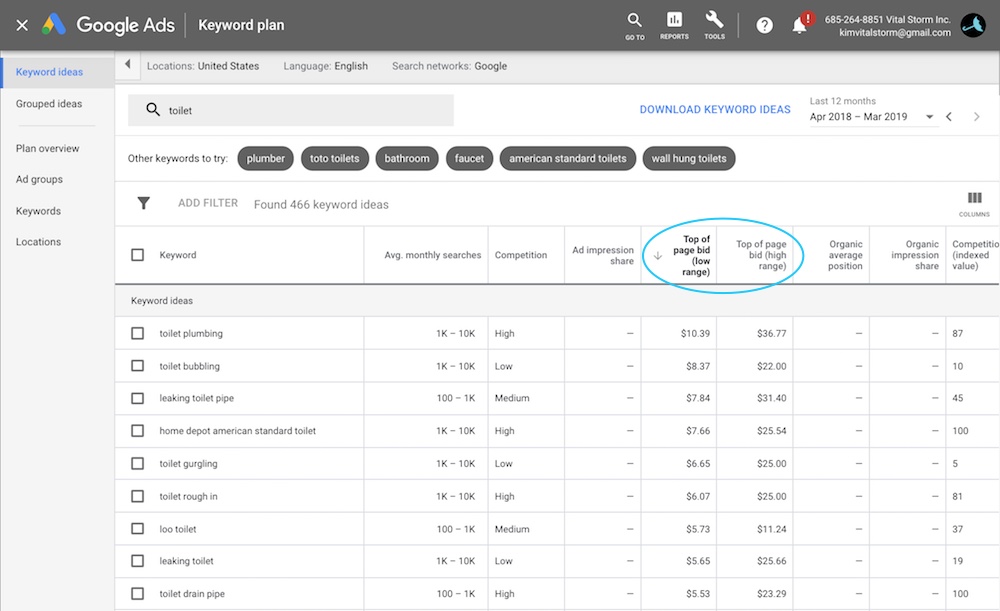
4. Find question-related keyword ideas
To help you find niche questions to answer for your content marketing plan, use Google Keyword Planner to find ideas from your competitors.
Start by copying and pasting the URL of one of your big competitors into the “Find new keywords” form. Click “Entire site,” then “Get started.”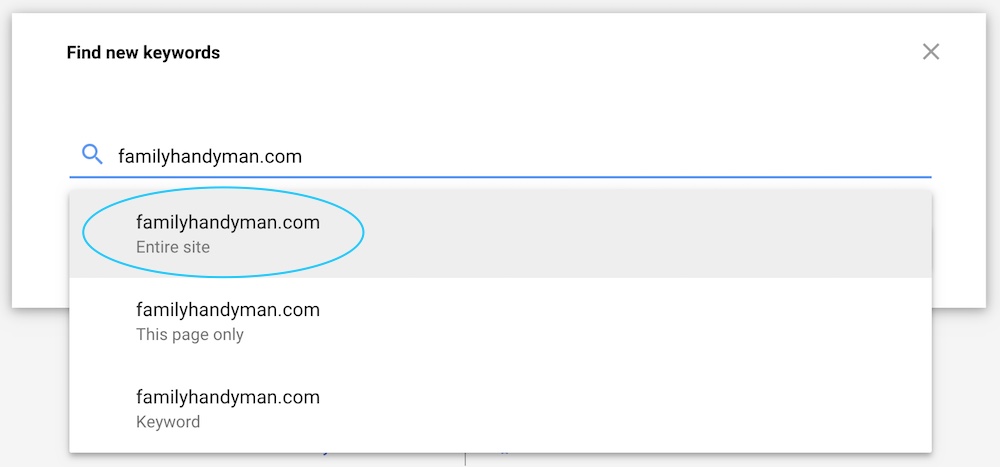
When the keyword ideas list loads, click “Add filter” > “Keyword text” > “Contains” followed by a list of question-related words, such as “who, what, when, where, why, how.”
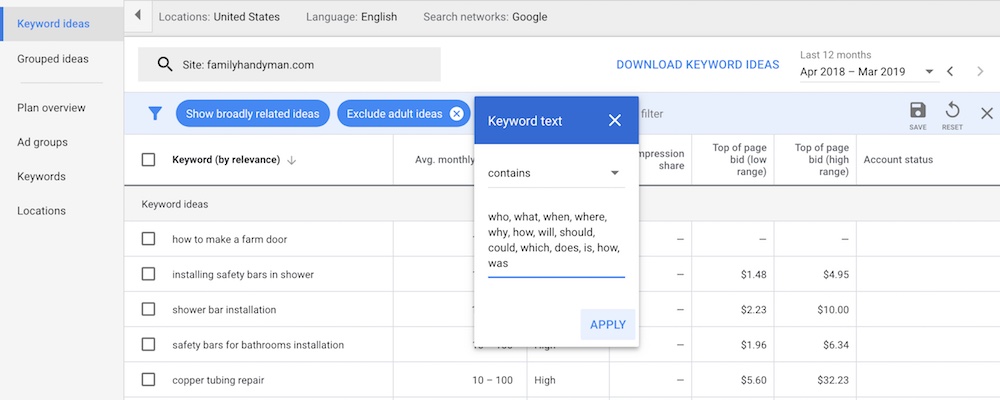
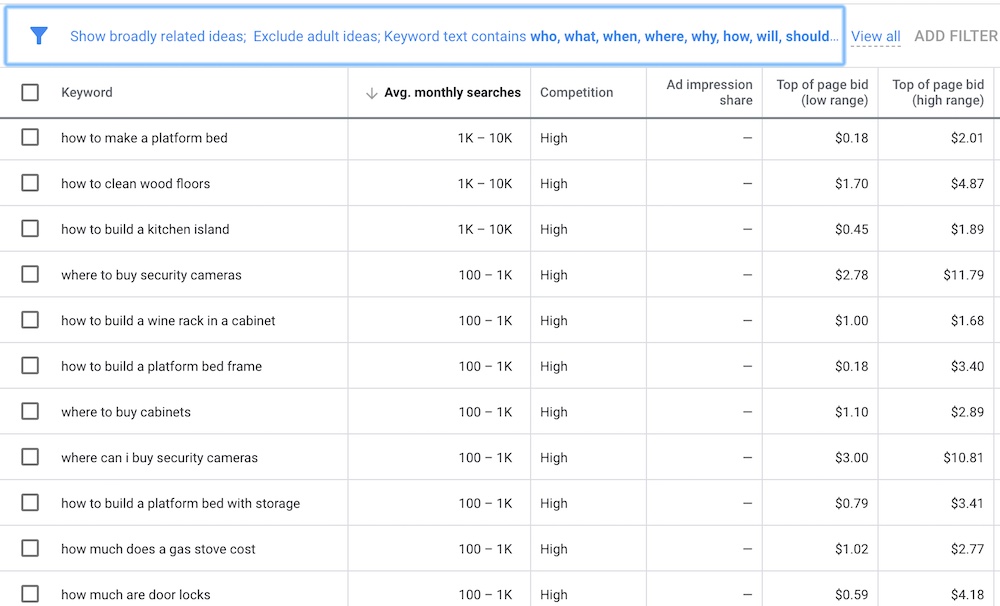
Play around with the filters to find more relevant keywords to use for your own content.
Using Google Keyword Planner and other keyword research tools is essential for understanding which terms your prospects are searching for and the intent behind them.
If you’re struggling to increase your web presence, contact the digital marketing experts at VitalStorm for a free consultation.