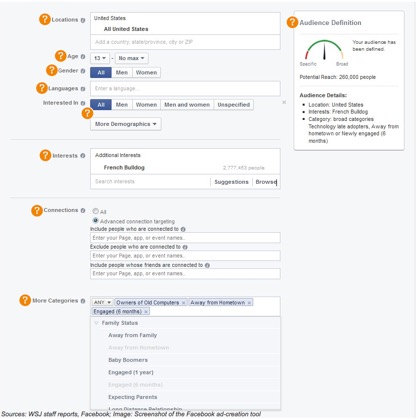Facebook Marketing Guide Part 3: Advanced
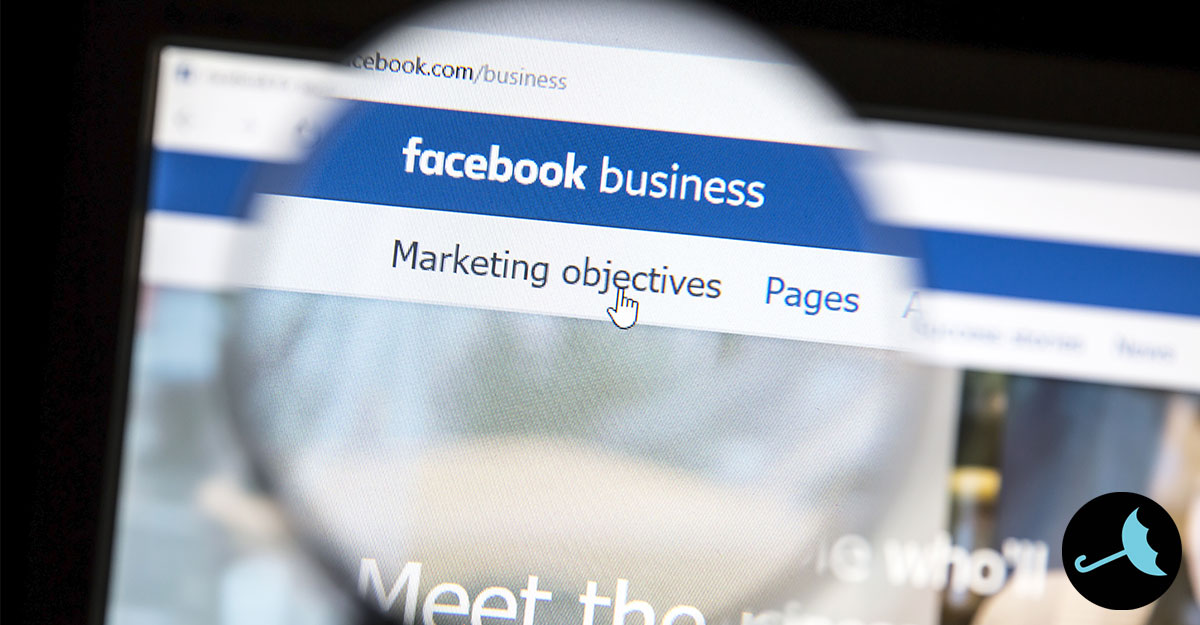
After reading our Facebook Marketing Guides Part 1 and Part 2, you’re probably ready for the more advanced stuff.
This guide goes over how Facebook Ads work and how to add Facebook marketing pixels to your site so you can track your website visitors and retarget them on Facebook.
Targeted Facebook Advertising
There are billions of people on Facebook, including your customers. If you want to reach them, be prepared to pull out your credit card.
If you’re familiar with Google AdWords, then you have a big advantage when it comes to Facebook Advertising. The principles and strategies are pretty much the same. You can decide how much you want to spend on each click and engagement, highly target your users, run A/B testing, along with many other similar features.
Instead of entering keywords, however, you’ll mostly be entering interests and demographics.
Keep in mind that Facebook advertising includes a video or image, which plays an important role in getting your ad noticed. If you include a video or image, you must abide by the Facebook Ad Guide.
The great thing about Facebook advertising is that you can target specific demographics like homeowners, college graduates, people making a certain amount of money, and much more.
Source: Wall Street Journal
Facebook’s targeted advertising system is very intricate and involves multiple partners, gathering data from both online and offline sources to provide ads specific to each Facebook user. This includes your web browsing history, online and offline purchases.
As you can see from the screenshot above, advertisers have a lot of targeting options now, getting pretty frighteningly specific, such as targeting people between the ages of 40-50, who live in Dallas, drive a Lexus, and enjoy the outdoors. If you fall within that parameter, you will probably see that ad on Facebook.
In addition to partnering with data collection companies such as Datalogix, Acxiom, Epsilon, and BlueKai, Facebook also gathers data from every “like,” “share,” “follow,” and any information you voluntarily enter on your page, as well as your connections with other people and pages. Advertisers can also target someone based on what device they are using, desktop, mobile, or tablet.
Click on this link to go through the process of setting up your own ad.
Facebook Advertising (Photo Post)
Image advertisements can appear in desktop or mobile newsfeeds and in the right hand column. You can also connect your Instagram account to advertise there as well.
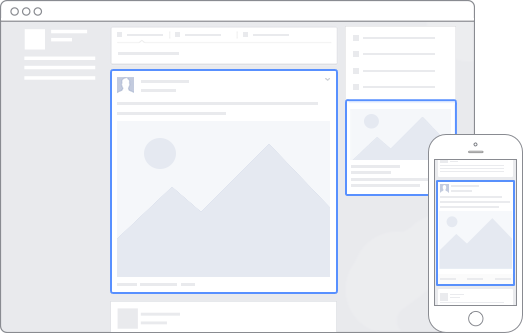
Source: Facebook
Design Recommendations (Facebook)
-
Recommended News Feed image size: 1,200 x 900 pixels
-
News Feed image ratio: 4:3
-
Right column image size: 254 x 133 pixels
-
Right column image ratio: 1.9:1
-
Text: 90 characters (longer posts may be truncated on small screens)
-
Your image should include minimal text. See how the amount of text in your ad image will impact the reach of your ad.
Tip
Design Recommendations (Instagram)
-
Image ratio: 1:1
-
Image size: 1080 x 1080 pixels
-
Caption: Text only, 125 characters recommended
Technical Requirements
-
Image ratio: Landscape (1.91:1), Square (1:1), Vertical (4:5)
-
Minimum resolution: 600 x 315 pixels (1.9:1 landscape) / 600 x 600 pixels (square) / 600 x 750 pixels (4:5 vertical)
-
Maximum resolution: 1936 x 1936 pixels
-
File type: .jpg or .png
-
Maximum size: 30MB
-
Your image should include minimal text. See how the amount of text in your ad image will impact the reach of your ad.
-
Caption: Text only, max 2200 characters
Facebook Advertising (Video Post)
Design Recommendations (Facebook)
-
Text: 90 characters
-
Aspect Ratios Supported: 16:9 (full landscape) to 9:16 (full portrait)
-
Mobile in feed: Videos will be rendered as is up to 2:3, with masking to 2:3 for aspect ratios between 2:3 to 9:16
-
Desktop in feed and desktop player: For desktop in feed, vertical video will continue to be letter-boxed to 1:1. For desktop player, vertical video will be 9:16 with no black bar letter-boxing
-
Recommended Aspect Ratio for Vertical Video: 9:16 (full portrait), ensuring core content falls in the 2:3 mask for mobile News Feed
-
Video: H.264 video compression, high profile preferred, square pixels, fixed frame rate, progressive scan
-
Format: .mp4 container ideally with leading moov atom, no edit lists
-
Audio: Stereo AAC audio compression, 128kbps + preferred
Technical Requirements
-
Caption length text: Text only, max 2,200 characters
-
Recommended Aspect Ratio: 1.77:1 / 16:9 / HDTV, 2:39:1 or 2:40:1 / Widescreen / 9:16, 1:1 / 1.33:1 / 4:3 / SDTV, 1.375:1 / film, 1.85:1 / Film, no pillar boxing or letter boxing
-
Length: 120 minutes max
-
Minimum resolution: minimum width 600 pixels, length dependent on video aspect ratio
-
File Size: Up to 4GB max
-
Frames: 30fps max
-
Bitrate: No limit to bitrate file if you’re using two pass encoding, as long as long as your file doesn’t exceed 1 GB. Otherwise, 8 megabits per second for 1080p and 4 megabits per second for 720p.
-
Your image should include minimal text. See how the amount of text in your ad image will impact the reach of your ad.
Slideshow Design Guidelines
-
Recommended News Feed image size: 1,280 x 720 pixels
-
News Feed image ratio: 16:9 (max 4:3) or 1:1
-
Text: 90 characters (longer posts may be truncated on small screens)
-
Images of same size and aspect ratio are recommended to avoid cropping
-
Your image should include minimal text. See how the amount of text in your ad image will impact the reach of your ad.
Tip
Design Recommendations (Instagram)
-
Aspect Ratio: 1:1
-
Video: H.264 video compression, high profile preferred, square pixels, fixed frame rate, progressive scan
-
Format: .mp4 container ideally with leading mov atom, no edit lists
-
Audio: Stereo AAC audio compression, 128kbps + preferred
-
Caption: Text only, 125 characters recommended
Technical Requirements
-
Caption length text: 2,200 characters Max
-
Video aspect ratio: Landscape (1.91:1), Square (1:1), Vertical (4:5)
-
Minimum resolution: 600 x 315 pixels (1.91:1 landscape) / 600 x 600 pixels (1:1 square) / 600 x 750 pixels (4:5 vertical)
-
Minimum length: No minimum
-
Maximum length: 60 seconds
-
File type: Full list of supported file formats
-
Supported video codecs: H.264, VP8
-
Supported audio codecs: AAC, Vorbis
-
Maximum size: 4GB
-
Frame rate: 30fps max
-
Bitrate: No limit to bitrate file if you’re using two pass encoding, as long as your file doesn’t exceed 1 GB. Otherwise, 8 megabits per second for 1080p and 4 megabits per second for 720p.
-
Thumbnail image ratio: Should match the aspect ratio of your video. Your image should include minimal text. See how the amount of text in your ad image will impact the reach of your ad.
Tip: Call To Action
Facebook Advertising (Text Post)
Design Recommendations
-
Text: 500 characters (longer posts may be truncated on small screens)
Tip
How to Get Engagement with Ads and Posts
Just like pay-per-click ads on Google and other search engines, the success of Facebook ads depends on getting the right message in front of the right people at the right time. To do this effectively, you’ll want to set up Custom Audiences.
Facebook Custom Audiences
Facebook website custom audiences give you the ability to build a specific audience based on:
- People who visit any page on your website
- People who visit a specific page on your website
- People who visit a specific page, but not others
- People who have visited your website within a recent number of days
- People who have visited your site in the past 180, but not recently
How Facebook Custom Audiences Work
In order for Facebook to track which Facebook users have visited your site, you must install a pixel (bit of code) to the head tag of your website. Luckily, you only have to do this once.
How to add a pixel to your website(s):
- Log in to Facebook Ads Manager or Business Manager.
- From there, click on “Audiences.” If you cannot find it in the menu, type in “audiences” into the search bar at the top and click on the drop-down result.
- Click on “Create Audience” and select “Custom Audience” from the drop-down menu.
- You can also get your Facebook pixel code from the Facebook Pixel Tab in Ads Manager.
From there, you have a few choices:
Customer File – “Use a customer file to match your customers with people on Facebook and create an audience from the matches. The data will be hashed prior to upload.” Choose a file or copy and paste customer information to match them with people on Facebook. Or, import your email address list from MailChimp by providing your login credentials.
Website Traffic – “Create a list of people who visit your website or view specific web pages.”
App Activity – “Create a list of people who have taken a specific action in your app or game.”
Engagement on Facebook – “Create a list of people who have engaged with your content on Facebook.” You can create a list based on people who have watched your videos, opened or complete a form in your ads, people who have opened your Canvas on Facebook, or people who have interacted with your Page.
We’ll be focusing on the Website Traffic option, but you may want to consider the other audiences you can build as well. You can run different ads to your different audiences.
After selecting Website Traffic, you’ll be asked to read and accept the terms of use. Then, you can select one of two options for adding the pixel code to your website:
- Use an Integration or Tag Manager – “Choose this option if you use a tag manager tool or ecommerce platform that offers a Facebook integration.”
- Copy and Paste the Code – “Choose this option if you need to manually insert pixel code snippets into your website code.”
Unless you have an ecommerce website and are already using a 3rd party integration, such as Magento, Shopify, or BigComerce, we recommend selecting the copy and paste code option.
Once you click on Copy and Paste the Code, you will be given a pixel code to add to your website’s header.
Copy the code (don’t modify it!) and paste it into the bottom of the header section, right before the closing </head> tag. If you don’t know how to access your website code, contact VitalStorm or ask a professional web developer.
Important: If you’ve created a Custom Audience pixel in the past, you have an older version of the Facebook pixel and won’t see an option to create another. However, we strongly recommend that you update to the Facebook pixel base code and add its event codes to access all the products that can help your business.
Tip: Download the Chrome extension, Facebook Pixel Helper, to see if you have installed your Facebook pixel properly.
The first thing to know when adding a Facebook page is that you first need to have a profile. Whatever profile you use to create your business page, that will be the login you use to connect to your Facebook Page.
Additional Facebook Advertising Tips:
- Add links to your ads that point to a landing page or your website.
- Use Facebook Tabs to promote important items, such as job openings, promotions, landing pages, and more.
- Take advantage of Facebook Live Video to engage with your audience in the moment.
- Add links to some of your posts to point to a landing page on your website.
- Consider using Facebook Unpublished Page post ads to target your post to a specific audience without alienating the rest of your audience with irrelevant posts.
- Experiment with Facebook’s media-rich Carousel and Canvas features. You can add pictures, videos, and ecommerce links in a slideshow or interactive format to create more engaging posts. For slideshow formats, images should be 600 x 600 pixels.
If this all sounds like way too much work, we don’t blame you. It is! Contact VitalStorm for original content, marketing insights, and custom-tailored solutions.
Related Resources:
- Facebook Marketing Guide Part 1
- Facebook Marketing Guide Part 2
- YouTube Advertising Guide
- 10 Common Home Service Website Mistakes
- Why Your Home Services Company Needs Social Media
- Content Marketing Strategy
- The Ultimate Swipe File for Home Services | FREE Headlines
- Best Digital Marketing Tools & Resources for 2017
- Google’s Mobile-First Index | Mobile SEO Guide for 2017
- How to Generate Reviews for the Home Service Industry
Start Advertising with VitalStorm
1-877-311-5695
Follow us on Facebook, Instagram, Twitter, Google+, and Pinterest for all the latest digital marketing news, tips and tricks.