3 Call History Reports That Could Save Lost Leads
Are You Getting as Many Leads as You Could Be?
Are you using VitalStorm’s Metrics reporting platform to its highest potential? Reporting can shed light on problems that are costing you leads. Scroll down to learn about the three reports from Call History in Metrics to find new ways to save leads before they’re lost. Log in to Metrics and check your numbers.
3 Call History Reports That Could Save Lost Leads
The Hang Up Call Log, the Lost Call Report and the Private Note Feature can help you pinpoint problems in your process so you can avoid losing leads in the future. You might skim the stats for these reports on your main dashboard, but we’ll show you how to dig even deeper to find new insights.
1. Hang Up Call Log
How many times are your prospects sitting on the phone for more than 30 seconds, listening to it ring until they get too impatient and hang up? That’s what this report tells you. In a way, it also tells you how many leads you’re paying for that never make it to your team.
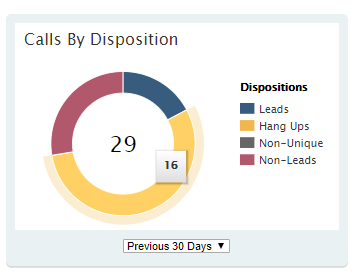
By going to your call history report and typing “Hang Up” in the “Disposition” field, you can see when your hang ups happen. Are they disproportionately happening at night or on weekends? Are your correct hours of operation listed online? These are things to consider that can save you leads in the future.
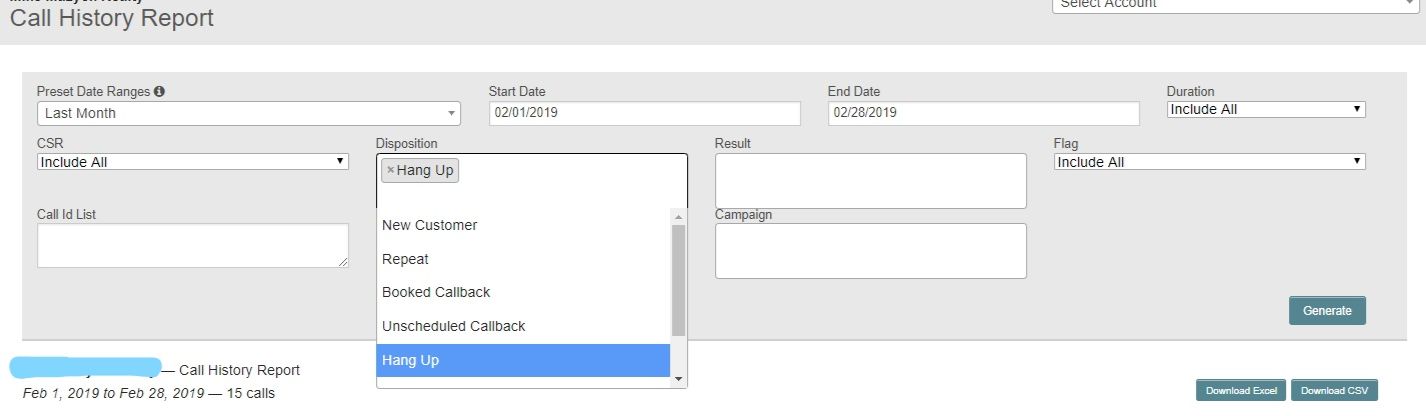
2. Lost Call Report
Your lost calls are calls from interested prospects that never quite turn into leads. This can happen for a number of reasons, all of which our Lead Qualifiers make note of in Metrics. By going into your Call History Report and typing “Lost” in the “Result” field, you’ll see the LQ Notes that tell you why the call was lost.
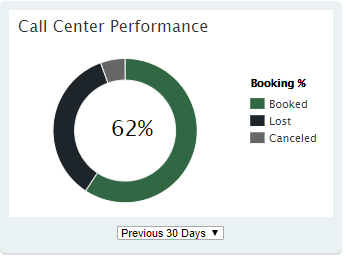
Possible reasons could be:
- “Quote Over Phone”
(Meaning that the prospect thought the quote was too expensive) - “Trip Charge”
(Meaning that the prospect thought the dispatch fee was too expensive) - “Customer Will Call Back”
(Meaning that they’re shopping around and not ready to schedule an appointment)
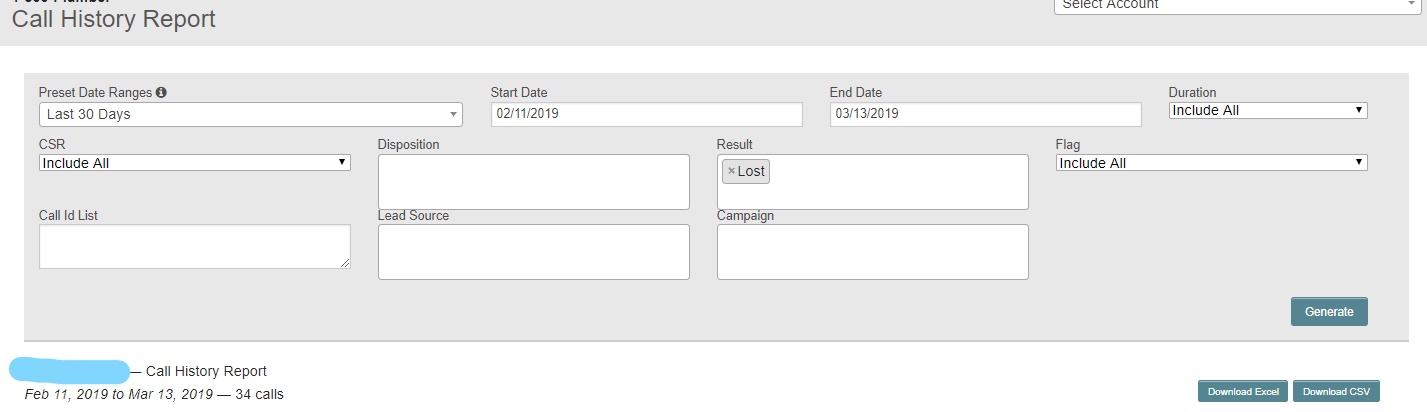
By downloading the Excel sheet of this report, you can more easily sort the LQ Notes so that you can see possible patterns. This may prompt you to make process changes with your call center team.

3. Private Note Feature
To access the Private Note Feature, you’ll click on an individual call and type in the notes section. This is an area where you can log the insights you glean from the other reports. You might type “training” as a note for a lost call so that you can use the recording to train your call center team on what not to do when on the phone with a prospect.
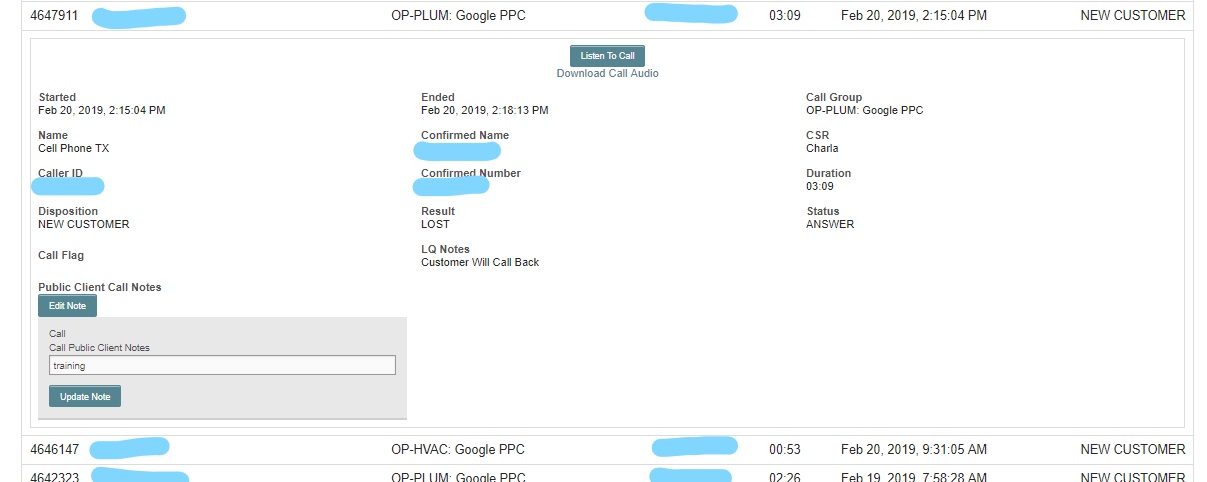
You may also use this feature to note how much revenue a true lead ended up bringing you. It’s important to track your successes as well as your missed opportunities so that you can learn how to replicate that experience.
Make reflecting on these notes even easier by downloading the Excel sheet and sorting through them there.
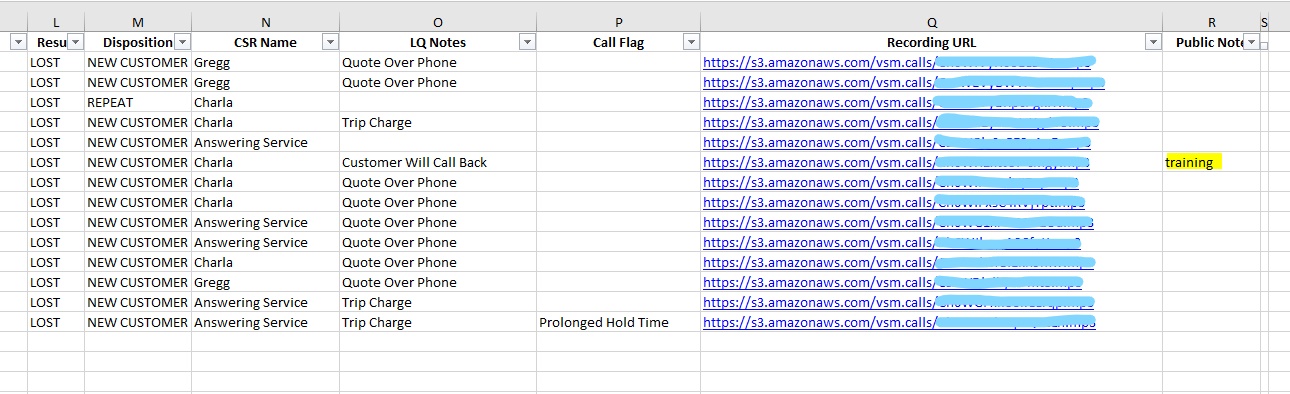
VitalStorm Can Save Lost Leads
At VitalStorm, we offer digital marketing services to home service clients, and our sales representatives would be more than happy to discuss how we could expand your company’s reach. Give us a call at the number below.


